Living and working in an area with little to no signal coverage is challenging, especially during this digital age. By turning on Wi-Fi calling, you can be reachable wherever there is Wi-Fi and as long as you use Globe or Smart.
The difference between using Wi-Fi to call and regular phone calling is how the call is transmitted. Wi-Fi calls use an available Wi-Fi network instead of your phone’s data to make a call. Here are the steps you need to take to turn on Wi-Fi calling:
- Go to Settings.
- Click on Phone.
- Turn on Wi-Fi calling. (You might have to enter or confirm an address for emergency purposes.)
Once Wi-Fi Calling is activated, you will see Wi-Fi after your carrier name in the status bar. Then your calls will use Wi-Fi Calling.
If you want your other devices like Mac and iPad to notify you every time you have an incoming call on your iPhone, please follow the steps below. Make sure to check the device you want to add has the latest version of the software.
- On your iPhone, go to Settings > Phone > Wi-Fi Calling.
- Turn on Add Wi-Fi Calling For Other Devices.
- Go back to the previous screen, then tap Calls on Other Devices.
- Turn on Allow Calls on Other Devices if it is not on. A list of your eligible devices appears under Allow Calls On.
- Turn on each device that you want to use with Wi-Fi Calling.
Next, make sure that your other devices will accept calls from your iPhone:
- On your iPad or iPod touch, go to Settings > FaceTime. Then turn on Calls from iPhone.
- On your Mac, open the FaceTime app and choose FaceTime > Preferences. Then turn on Calls from iPhone.
To learn more about how you can maximize the use of your iPhone, follow us on Facebook and Instagram.