You can capture the screen on your Apple Watch using the Digital Crown and the side button.
Turn on the screenshot setting
- On your iPhone, open the Apple Watch app.
- Tap the My Watch tab, then tap General.
- Scroll down, then turn on Enable Screenshots.

Take a screenshot
- With two fingers, press the Digital Crown and the side button at the same time. The screen flashes when you take a screenshot.
- To find your screenshot, go to the Photos app on your iPhone, tap the Albums tab, then tap Screenshots.

When you use the Workout app, pressing both the Digital Crown and the side button will also pause your workout. Press both buttons again to resume your workout.